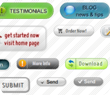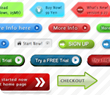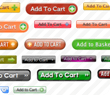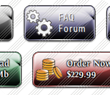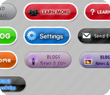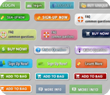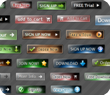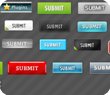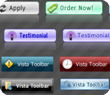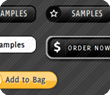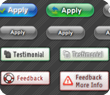Free Website Buttons Help
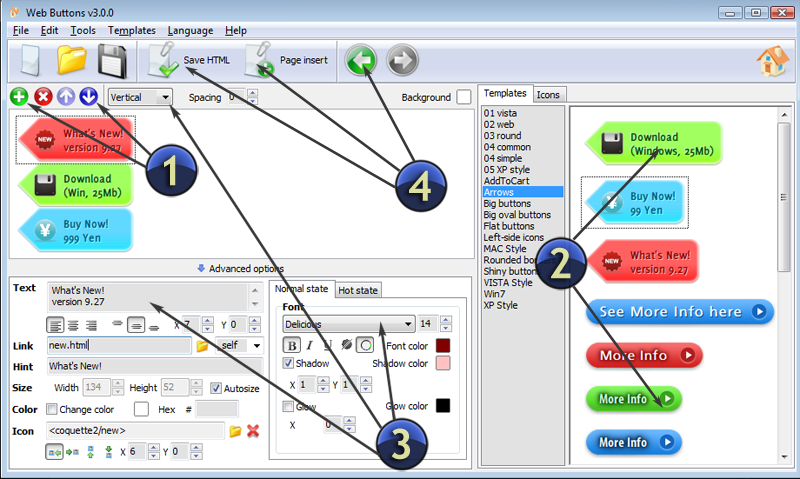
- Click "Add item" or "Delete selected item" buttons situated on the Web Button's Toolbar to add/delete buttons. You can also use "Move selected items" buttons and move your buttons inside the menu.
- Use ready to use Templates to create your buttons. To do it just select the template you like in the "Templates" tab. Then you can browse these template backgrounds. When you find a button template you like, double-click it to apply.
- Adjust appearance of your buttons.
- 3.1. Define the button's orientation.
- 3.2. Select web button by clicking it and change button's appearance for normal and mouse over states and set button's link properties and link target attributes.
- Save your buttons.
- 4.1. Save your project file. To save a project just click "Save" button on the Toolbar or select "Save" or "Save As.." in the Main menu.
- 4.2. Save your buttons in the HTML format. To do it click "Save HTML" button on the Toolbar or select "File/Save as HTML..." in the Main menu.
- 4.3. Insert your buttons into the existing HTML page. To do so, click "Page insert" button on the website buttons Toolbar. "Build the Menu Into Your Page" dialog will appear.
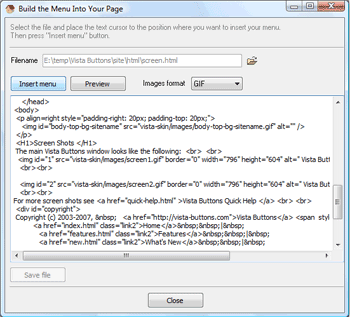
Choose a page you want to insert your buttons into. Then set the cursor to the line you want the button's code to be added to and click the "Insert Menu" button. The button's code will be inserted into the page. Then you can either save the page or close the dialog without saving.
 Home
Home Samples
Samples Help
Help Buy Now
Buy Now Download
Download Contact Us
Contact Us